

| Administrator Guide > Virtual Capture Overview > Virtual Capture Screens > Field and Panel Configuration Examples > Account Funding Payment Options Panel |
The Account Product Funding Payment Options panel enables the ability to capture the payment information required to fund the account products on a Virtual Capture application.
This topic provides an overview of how to configure the Account Product Funding Payment Options panel, as well as an example of the panel functionality in Virtual Capture.
The Account Product Funding Payment Options panel can be configured to appear within an Application type screen in System Management > Origination > Virtual Capture > Screens.
To begin configuring this panel:
 within the Edit Screen window.
within the Edit Screen window. .
. 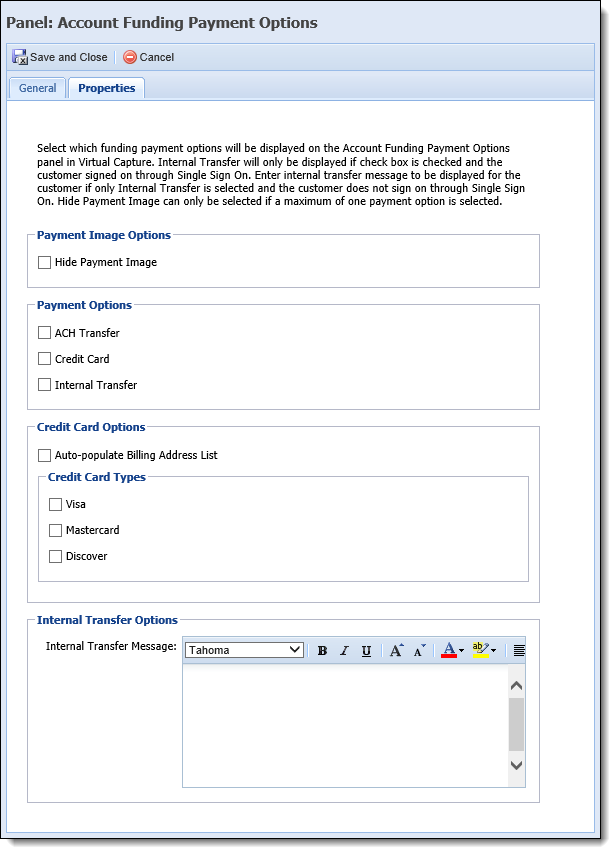
| Attribute | Description | ||||||
| Payment Image Options | |||||||
| Hide Payment Image |
Select the check box to prevent the standard image associated with a funding type from displaying in the panel in Virtual Capture.
|
||||||
| Payment Options | |||||||
| Payment Options |
Select the check box next to one or more of the following options to determine which funding types are available to fund each account product on a Virtual Capture application:
|
||||||
| Credit Card Options | |||||||
|
|||||||
| Auto-populate Billing Address List |
Select the check box to provide applicants with the ability to select their credit card billing address from a drop-down list, rather than manually entering text within individual Address fields.
When set to true, a field titled Select Billing Address populates within the panel when rendered in Virtual Capture. This field enables applicants to select their billing address from a drop-down list including all applicant addresses on the application, as well as a value of Other. When an address is selected from the list, the following text fields are removed from the panel:
If set to false, the Select Billing Address field does not populate within the panel, and applicants must manually enter the information within the Address fields.
|
||||||
| Credit Card Types |
When Credit Card is selected as a payment option, the following credit card types are automatically selected within the Credit Card options section:
If desired, clear the check box next to each credit card type that should not be available to fund an account product in Virtual Capture.
|
||||||
| Internal Transfer Options | |||||||
| Internal Transfer Message |
Enter the message to be displayed in the panel when Internal Transfer is the only funding method assigned to the panel properties, and the applicant has not logged in to Virtual Capture using Single Sign On. |
||||||
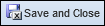 to create the panel, and continue defining the Application screen attributes.
to create the panel, and continue defining the Application screen attributes.When the Account Product Funding Payment Options panel renders in Virtual Capture, a card is displayed for each of the payment options assigned within the panel properties. By default, the first payment option card is selected, which populates the fields specific to the payment option in the panel.
 |
The cards are displayed in alphabetical order by payment option (ACH Transfer, Credit Card, Internal Transfer). |
 |
When hovering over the Account Funding Payment Option images, Virtual Capture indicates the alternate text that is available to applicants using a screen reader.
|
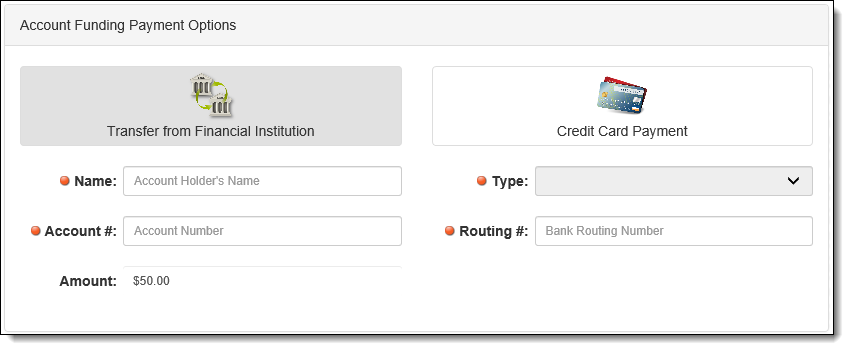
In the above example, the card for ACH Transfer is selected; therefore, the fields required to capture data for the ACH funding type are displayed. If Credit Card Payment is selected, the panel updates as follows:
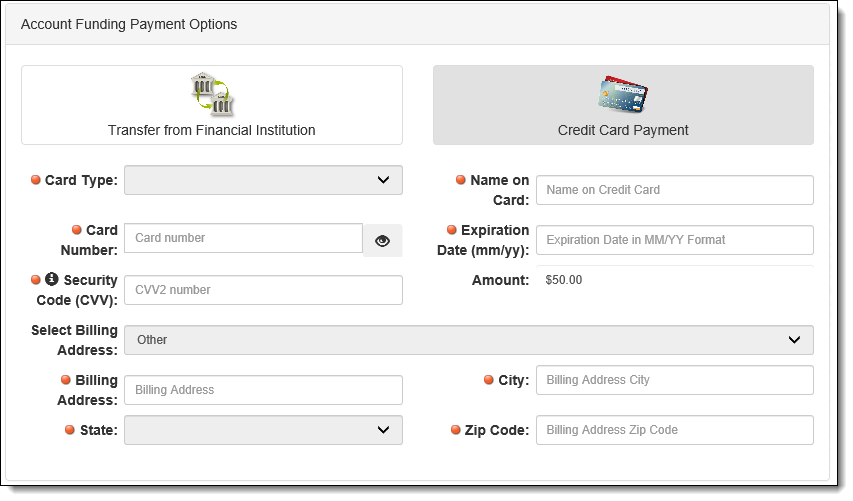
 |
The Credit Card field masks all values entered, except for the last four digits. Click  to unmask the values in the field. Once unmasked, the values remain visible until the user navigates away from the screen or to unmask the values in the field. Once unmasked, the values remain visible until the user navigates away from the screen or  is clicked. is clicked. |
If the Internal Transfer payment option is enabled for the panel, and the applicant is a current account holder who logs in through the institution's website, the following card and fields are available to fund an account product:
 |
The card to Transfer between Accounts is not available in the panel if the applicant is a new account holder, and/or does not log in through Single Sign On. |
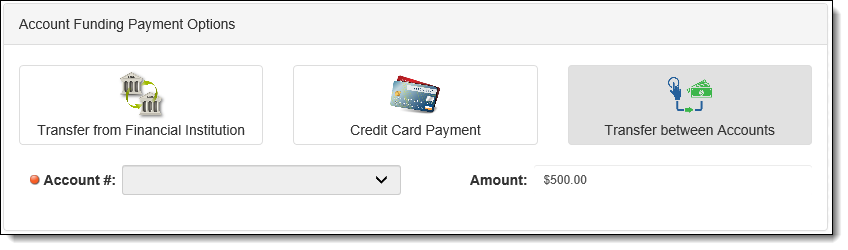
Watch the video below to learn more about the Account Funding Payment Options panel, and see the different property configurations in action:
 |
If the application includes a funding type that is not configured to display on the panel, a card for that funding type is added to the panel with a blank funding amount. |
 |
The Amount field displays for each payment option, and populates the summed total of each required fund amount for the account product(s) associated with an application. For example, if a checking account requires a $5.00 deposit, and a savings account requires a $10.00 deposit, the Amount field displays a total of $15.00. Once the funding information has been added to the application, the system applies the required funding amounts appropriately to each account product. |